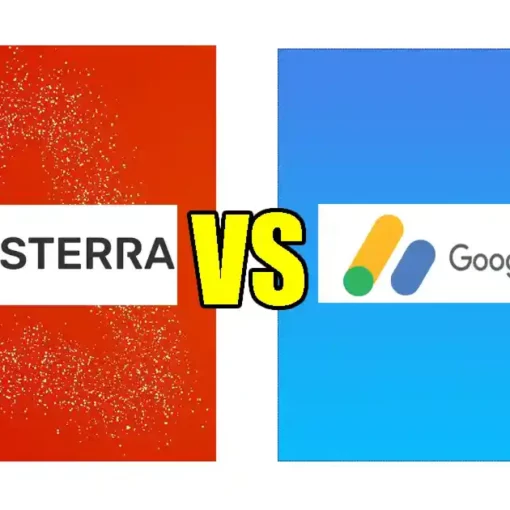Backing up your iPhone is very essential. You never can tell what can happen to your iPhone. But with a backup, you’ve assurances that you will be able to restore your personal data and settings, even if your primary data is erased accidentally or your iPhone got lost.
List Of Things Stored In An iPhone Backup
Find the list of documents stored in an iPhone backup below:
- Settings from settings app data, including mail and calendar.
- Paired Bluetooth devices.
- Safari bookmarks and autofill data.
- SMS and MMS messages.
- Note items.
- Voice memos.
- Photos.
- Videos (particularly videos greater than 2GB are not backed up).
- Third-party app data.
- Mail and WiFi account passwords (Note: the passwords will restore to only the same version of iPhone, you will have to re-enter them if you upgrade to a higher version of iPhone).
>>>How to Screen Record on iPhone 12
Steps On How To Back Up iPhone With iCloud
Step 1
Go to your settings.
Step 2
Tap your name (it is right underneath the search button).
Step 3
Locate “iCloud” and click on it.
Step 4
Scroll down a little to locate “iCloud Backup” and click on it.
Step 5
Now click the ash button in front of iCloud Backup to turn on backup, the ash button will turn colour green once it’s on.
By virtue of this, your documents will automatically backup when your iPhone is connected to a power source, WiFi and when it is locked.
If you want to back up now, adhere to what is stated in step 5 seen above.