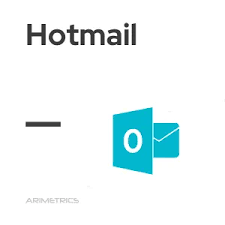One unique feature of the iPhone that keeps on attracting prospective buyers is its storage system known as iCloud. The storage system helps store files from Apple devices.
You can take a photo on your iPhone, for example, and see that same photo on your other devices and iCloud website too. This implies that any photo you take on your iPhone can be automatically synced to your iPad, iPod touch, Mac, Apple TV, and iCloud.com.
Although, you may need to make sure that the iCloud Photos feature is turned on, so that you can browse, search, and share all the photos and videos from any of your devices.
In this article, you will be guided on how and where you can access your iCloud photos.
Where to Access Your iCloud Photos
- Online
- Windows
- iPhone, iPad or iPod touch
How to turn on iCloud Photos on an iPhone or iPad
Step 1
Open the Settings app.
Step 2
Tap Photos.
Step 3
Tap the toggle for iCloud Photos to turn on the feature – that’s if it’s not already enabled.
Step 4
Repeat that process for every device you want to sync with iCloud.
>>>How to Screen Record on iPhone 12
How To Access iCloud And View Photos On Online
Step 1
Click here to log into your iCloud account.
Step 2
Enter your Apple ID and click on the arrow button in front of it.
Step 3
Enter your Apple ID password and click the arrow button in front of it.
Step 4
A two-factor verification code will be sent to your device for verification, check your phone for the 6 digit code. Enter the code into the two-factor verification tab on your windows.
Step 5
If you don’t want to be asked for a two-factor verification code, click trust on the next tab that shows and if otherwise, click don’t trust or not now.
Step 6
Click on “Photos,” to see all of your images.
>>>How to Delete Blank Pages in Ms Word
How To Access iCloud And View Photos On Windows
Step 1
Click here to visit iCloud download portal.
Step 2
Click “Get.”
Step 3
Wait for it to download and install.
Step 4
Open it after the installation has been completed.
Step 5
Enter your Apple ID and password and click enter.
Step 6
A two-factor verification code will be sent to your device for verification, check your phone for the 6 digit code. Enter the code into the two-factor verification tab on your windows.
Step 7
If you don’t want to be asked for a two-factor verification code, click trust on the next tab that shows and if otherwise, click don’t trust or not now.
Step 8
Click on “Photos,” to see all of your images.
How To Access iCloud And View Photos On iPhone, iPad or iPod Touch
Alternatively, you can access your iCloud images by going to “Photos” on your iPhone. The images in your photos will be the same in your iCloud account since it was synced from there.
How to check your iCloud storage
To see how much storage your iCloud Photos use, follow the steps below:
Step 1
Go to Settings > [your name].
Step 2
Tap iCloud > Manage Storage.
Step 3
Tap Change Storage Plan to make changes.