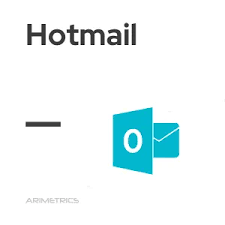Google Business Profile—formerly called Google My Business—is a tool that allows you to manage and optimize your Google Business Profile. It allows business owners to reach customers via Google Search and Google Maps.
Anyone who desires to create a business profile is only required to indicate business name, location, and category. Once Google confirms that it is not a duplicate, the Business Profile for that location will be created.
The business profile is 100% free to create and you can get a lot out of it without paying a cent. One of the benefits, for example, is that customers can leave reviews, upload photos, ask questions, and even answer questions on the Business Profile. Matter of fact, Google may also populate your Business Profile with information gathered from other websites.
By virtue of this, a business owner can increase the visibility of his business on Google, gain credibility from reviews as well as to share business information— i.e business hours, contact information, services, and more—with customers.
This article will show you how to verify your Google My Business account without a postcard.
>>>How to View an Instagram Account Active AD
Steps on How to Verify Google My Business Without Postcard
To get started to verify your Google My Business profile without a postcard, follow the steps below:
Step 1
Log into your Google My Business account.
Step 2
Locate the “Pending verification” box, you will either see “I don’t have a code” or “Verify now” depending on the verification method you selected previously. Click either of the options you are presented with.
Step 3
Next, a screen with the instruction “Enter the code” will appear on your screen. Look to the bottom right and click the “Change method” button.
Step 4
At this stage, you’re likely to get the “Resend the postcard” or “Verify later” option, this is why most people get stuck. But if you see other options like “Verify over the phone” or “Verify via email,” then there is a headway.
Step 5
Select the most convenient verification option (that is either email or phone) and follow the on-screen instructions.
Note: You may contact Google My Business by submitting a ticket for resolution, if you only have a postcard verification option (i.e you didn’t get the phone or email option).